Get the Newsletter!
Get the Box Office Fox blog delivered to your inbox and stay up to date with what tickets are going on sale soon. For ticket brokers. For fans. For music & sports lovers.
Now that you’re familiar with What Data is in the On Sale List, let’s see how we can use it.
Here are some powerful features you might find useful:
- Presale passwords
- Onsale dates and time
- Artificial intelligence powered predictions
- Broker picks for top events
- Advanced search filters
- Face value ticket prices, venue capacities
- Search up to 500 events per page
Table of Contents
Display up to 500 Events Per Page
Choose how many results you want to display per page (25, 50, 100, 250, 500). This affects Bulk Actions.
Sort Columns
Click on a column header to sort the column. Click again to sort in reverse. The actively sorted column header will turn blue.
See When an Event Was Added
The far right column under the “+” icon, shows how long ago events were added to the On Sale List. Box Office Fox is constantly hunting for new events so they may be added anywhere from 2 minutes to 6 months ago.
Click on the column header to sort events from newest to oldest, or vice versa.
See New Events Since Last Login
New events since your last login are in bold.
If you need to manually mark events as “Seen”, use the Bulk Actions.
Favorite (Star) Events
You can Star events to add them to your Favorites List. Simply click on a Star beside the event you want to add. Click again to Unstar it and remove it from your List. Go to your Favorites.
Change Your Timezone
Remember to set your timezone from the My Account page so on sale and presale times show up in your local time.
Use Bulk Actions
To bulk select events on the page, click the checkbox in the table header to automatically select all events.
Bulk select only works on events currently visible. If you want to show more events at once, choose to display 25, 100, 250 or 500 per page.
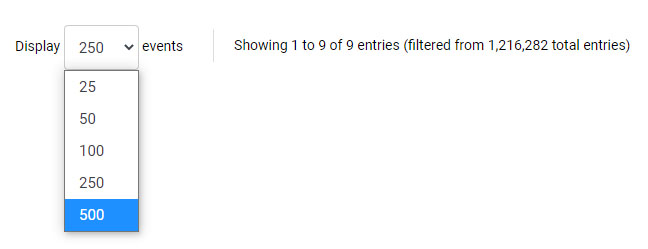
Display up to 500 events per page. This dropdown is available at the top and bottom of the On Sale List.
To select single events, click the checkbox beside the events.
Mark All As Seen
To mark all events on the page as “Seen”, click the top checkbox in the table header and select “Mark all as seen” from the Bulk Actions dropdown. This will unbold all events.
Mark All As Unseen
To mark all events on the page as “Unseen”, click the top checkbox in the table header and select “Mark all as unseen” from the Bulk Actions dropdown.
Star Events
To Star all events on the page and add them to your Favorites List, click the top checkbox in the table header and select “Star” from the Bulk Actions dropdown.
Unstar Events
To Unstar all events on the page and remove them from your Favorites List, click the top checkbox in the table header and select “Unstar” from the Bulk Actions dropdown.
Next Up: How to Use the Search Filters
Now, let’s take a look at How to Use the Powerful Search Filters.
- Presale passwords
- Onsale dates and time
- Artificial intelligence powered predictions
- Broker picks for top events
- Advanced search filters
- Face value ticket prices, venue capacities
- Search up to 500 events per page


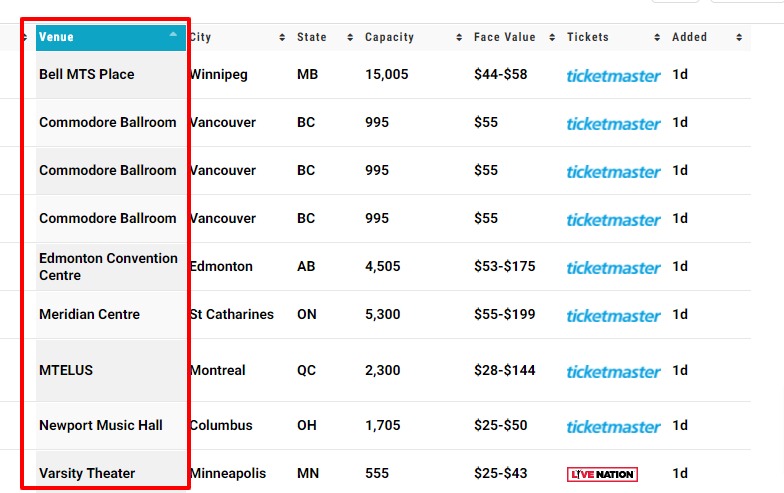
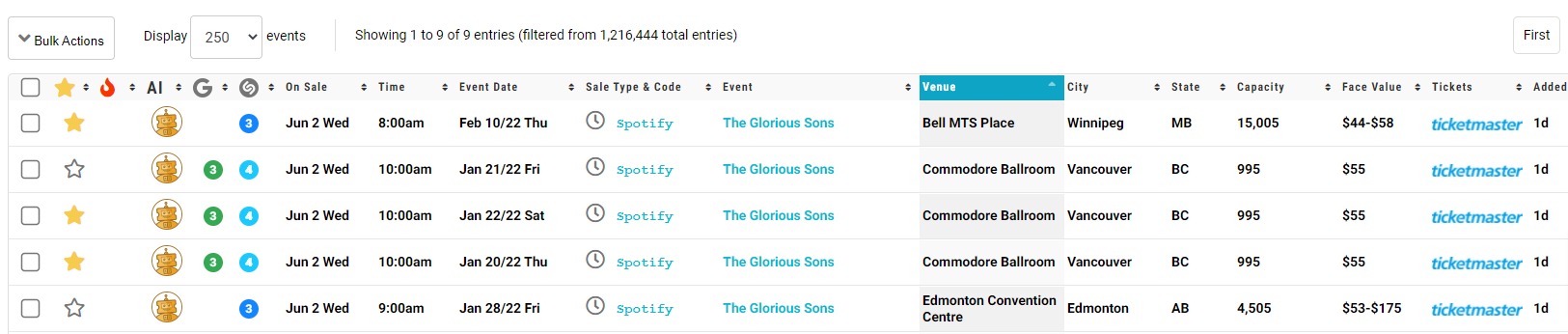
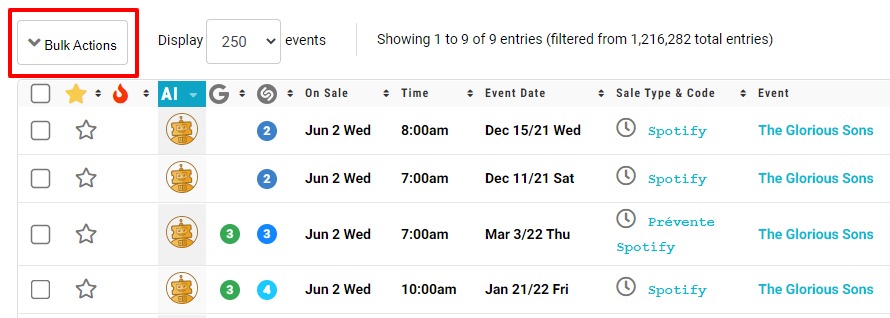
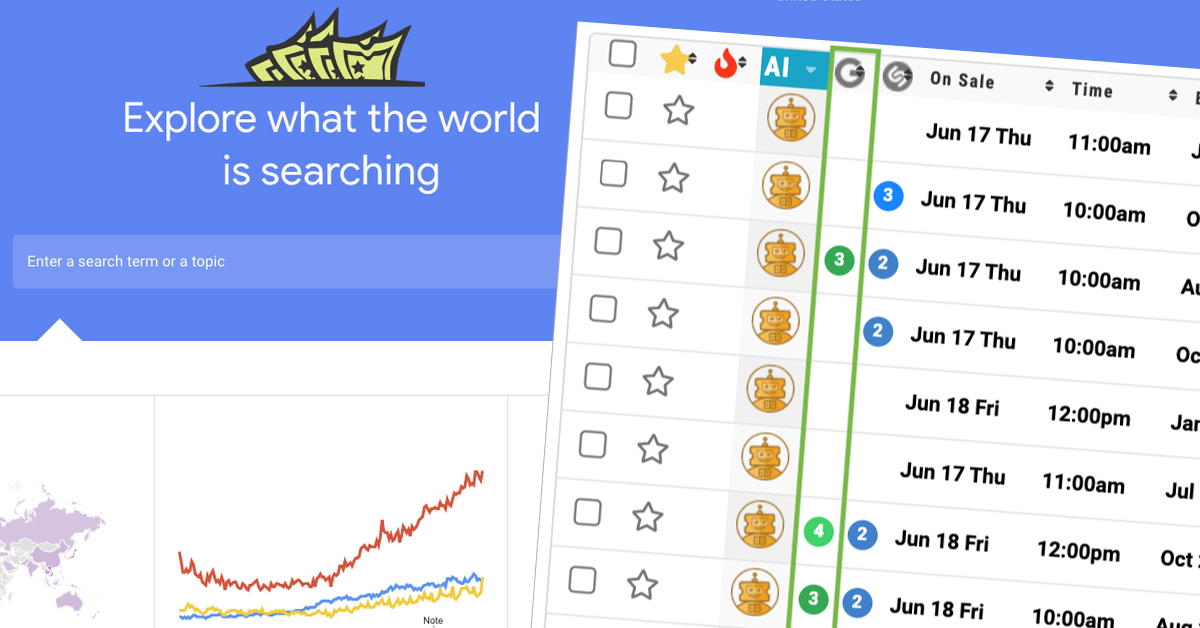
Leave A Comment